Executive Summary
ObjectDock is a program that enables users to organize their programs and running tasks into a dock. ObjectDock enables users to have more control over how they organize their desktop. Rather than have a bunch of icons on the desktop, these icons can be put into docks. ObjectDock can also be used to replace the Start bar entirely freeing up valuable screen real-estate.
ObjectDock comes in two forms:
-
ObjectDock Freeware, which is a free download for all users.
-
ObjectDock Plus, which adds additional features such as tabbed docks, system tray support, taskbar grouping, multiple dock support, multiple monitor support, fly-out menus and more. ObjectDock Plus is $19.95.
Users can download ObjectDock at http://www.objectdock.com.
ObjectDock Features: Standard Dock
ObjectDock has two types of docks - the standard dock which is essentially a single "tray" or "wharf" that can hold short-cuts, running tasks, docklets, and system tray items. The other type of dock is the tabbed dock. This section deals with the standard dock.
Highly flexible visual appearance

At a basic level, ObjectDock is simply a container for items. It's been designed to be as flexible as possible to enable users to easily drag and drop their programs and documents onto it. It is also very flexible in enabling users customize the way it looks and feels.
ObjectDock supports more than just programs and running tasks, it also supports "docklets". These are mini-applications that reside on the dock that are created by third parties. There are docklets for telling you the weather, your email status, network traffic, CPU usage, memory usage, clock, WiFi connection strength, calendar, and many more. Docklets let users add useful information to their docks.
Docks can be both vertical (such as in this screenshot) or horizontal on the top or bottom of the screen. They can be aligned to the middle of the screen or to the left or right. The background (skin) of the dock can easily be changed with hundreds of additional skins available on-line to make your dock appear as anything you'd like it to be.
Mouse-Over Zoom effects
Another popular feature of ObjectDock is the ability to have the icons grow on mouse over. When the mouse is moved over a given icon on the dock, it starts to grow.

This effect can be a "narrow" effect or a "wide" effect to determine how many near by icon are affected by the mouse over.
Easy replacement of icon images
 A minor but key feature of ObjectDock is its ability to allow you to change the icons of items on the dock. Since many icons don't look good when enlarged, ObjectDock enables users to replace those icons with either other icon files or .PNG files. The popular customization site, WinCustomize.com, includes thousands of replacement icons for virtually every program out there.
A minor but key feature of ObjectDock is its ability to allow you to change the icons of items on the dock. Since many icons don't look good when enlarged, ObjectDock enables users to replace those icons with either other icon files or .PNG files. The popular customization site, WinCustomize.com, includes thousands of replacement icons for virtually every program out there.
Optional Start Bar replacement

ObjectDock can hide the Windows Start bar if the user chooses and take over all of its functionality (ObjectDock Plus supports taskbar grouping and system tray items as well as well).

ObjectDock Plus feature: System tray (see on the right of the dock). Hold down the mouse button on a system tray item for a few seconds to change the appearance of its icon.
ObjectDock Features: Tabbed Dock
The second type of dock supported by ObjectDock is the tabbed dock. As one would expect, tabbed docks have tabs on them. The tabbed dock is only available in ObjectDock Plus.

The Tabbed docks are incredibly powerful when combined with the ability to have multiple docks on the desktop.
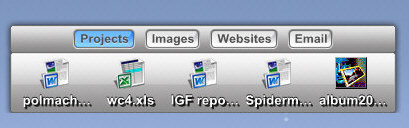
Different docks can be organized in different ways. And tabbed docks can be docked to an edge of the screen to display just the tabbed dock. When the tabs are docked to the edge you can choose to have them show up on top or activate with a hotspot. What can't be shown in a mere screenshot is just how good the usability of ObjectDock is. Drag a dock to the edge and it'll automatically dock. Move it off and it'll undock. It works intuitively and easily.

When used properly, tabbed docks can enable users to organize their desktops in truly remarkable ways.

Because the tabs can be made any size the user wants, the user could have color coded tabs that have no text. Or they could simply have hot spots that activate various docks when the mouse goes there. The hot spots are intelligent in that the user can set how long the mouse must linger on that hotspot before activating it (this is a major usability issue that ObjectDock Plus has going for it).
Free vs. Plus
Here is a table that describes the differences between the free version and the plus version.
User Gallery

ObjectDock Plus with a video game (Warhammer) skin applied.

User uses ObjectDock Plus tabs as drawers. This is accomplished by having single docks that are docked horizontally but are vertically shaped docks. So each dock ends up appearing as a drawer. Also in use is WindowBlinds for the GUI and DesktopX for the enhanced icons.

This subtle use of ObjectDock has the dock on the bottom right and another tabbed dock on the bottom.

This screenshot is using the Alienware WindowBlinds visual style for the GUI. The dock on the bottom shows off the range of skinning abilities of ObjectDock.

This user is using ObjectDock Plus to organize their photos in fly-out menus.

This user has two docks, one at the bottom and one at the top.
Additional Information
Many of these screenshots use programs that make up Object Desktop, Stardock's suite of desktop enhancements. It is a separate product from ObjectDock Plus. Object Desktop can be found at www.objectdesktop.com.
More ObjectDock content can be found at WinCustomize's ObjectDock library: https://www.wincustomize.com/skins.asp?library=29